How to Edit Videos on TikTok Using an iPhone
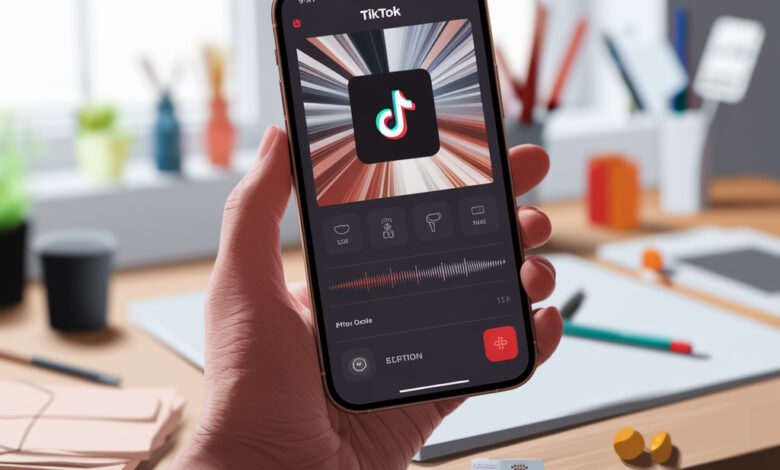
Want to create engaging and viral TikTok videos right from your iPhone? Well-edited, high-quality content today gains millions of views and helps creators become successful influencers. In this guide, we’ll show you how to properly prepare, shoot, and edit stunning videos on your iPhone, avoid common beginner mistakes, and learn the tricks of top TikTokers. You’ll get step-by-step instructions, editing hacks, and useful apps to help your videos rack up views and likes.
How to Prepare a Video for Editing on TikTok with an iPhone
Best iPhone Camera Settings for High-Quality Video
Start your video production with the right camera settings. iPhones have excellent camera quality, but a few settings are better adjusted manually:
- Video resolution: use 1080p or 4K at 30 fps for clear and smooth footage.
- Recording format: choose HEVC to maintain high quality and save storage space.
- Use exposure and autofocus lock for steady lighting and sharp focus.
- Disable HDR and Live Photo to avoid unwanted effects while recording.
- Enable the grid feature to align your frame and follow the rule of thirds.
These small adjustments will help you capture footage that’s perfectly suited for TikTok editing.
Tips for Shooting TikTok Videos Efficiently and Comfortably
You can achieve high-quality footage on an iPhone by following a few simple rules:
- Shoot short scenes that are easy to stitch together.
- Use high-quality natural or artificial lighting, and avoid dark locations.
- Shoot vertically — it’s the standard format for TikTok.
- Use additional stabilization tools like a tripod or gimbal.
- Experiment with unique camera angles and perspectives to grab attention.
Overview of Useful Accessories for Filming TikTok Videos on iPhone
For more professional results, it’s recommended to use the following accessories:
| Accessory | Use During Filming |
|---|---|
| Ring light | Provides even lighting |
| Mini tripod or selfie stick | Stabilizes the footage |
| Lavalier microphone | Improves sound quality |
How to Edit a Video Directly in the TikTok App on iPhone
Adding and Trimming Video Clips in TikTok
The TikTok app makes it easy to split your video into short clips:
- Open the app and tap the “+” button to record or upload existing clips.
- Select multiple video clips from your gallery.
- Use the built-in trimming tool to keep only the best parts.
- Preview the result and adjust transitions between clips.
- Confirm the edit and proceed to the next step.
This simple method allows you to assemble a video quickly without third-party apps.
How to Use Built-In Effects and Filters in TikTok on iPhone
Effects and filters bring your content to life. TikTok offers hundreds of options that can be easily applied in the editor:
- Tap “Effects” before or during the editing process.
- Select the most suitable effect or filter.
- Adjust the effect by holding your finger on the screen to set its duration.
- Use trending effects — this increases the chances of getting into recommendations.
Adding and Adjusting Music Using TikTok’s Built-In Editor
Music is an essential part of TikTok content. To add a track:
- Tap “Music” and choose a track from the TikTok library.
- Trim the audio to match the desired segment.
- Adjust the volume and balance between the track and original audio.
- Save favorite audio tracks for quick access next time.
Best Video Editing Apps for TikTok on iPhone
Editing TikTok Videos in InShot — Step-by-Step Instructions
InShot is a popular and free video editor that’s perfect for creating TikTok content:
- Upload your video and select the 9:16 format.
- Trim and merge individual clips.
- Add effects, transitions, text, and stickers.
- Export the video in high quality and upload it to your social network.
Common Mistakes When Editing TikTok Videos on iPhone and How to Avoid Them
Frequent Beginner Mistakes in Video Editing and How to Fix Them
- Overusing effects — it distracts viewers and reduces engagement.
- No logical flow in editing and harsh transitions between scenes.
- Audio issues — background noise and low voice volume.
Conclusion
Now you know how to effectively use your iPhone to create high-quality, popular TikTok videos. With the tips and instructions from this guide, you’ll be able to produce viral content, avoid common mistakes, and grow your audience with ease. Keep experimenting, learn new techniques, and enjoy the creative process! Start uploading your TikToks today.
Frequently Asked Questions (FAQ)
- How do I pass TikTok moderation? Check copyright compliance and avoid prohibited topics.
- How do I pass TikTok moderation? Check copyright compliance and avoid prohibited topics.
